Here, we will guide you with an thoughroly written guide on How to install Qualcom USB drivers latest version on Windows computer easily. Basically, We will provide two useful process which can help you elimite the installation related problems and fully install the driver on any Windows 11, Windows 10, Windows 8, Windows 7, Windows XP (X32 & X64-bit) architecture easily. So, lets start the process:
How to install Qualcom Drivers on Windows
The following tutorial will help you to install Qualcomm Drivers on any Windows 32 and 64bit PC. The first method is an automatic method by simply using the setup wizard. This is the safest way to Install Mediatek Drivers on your PC.
Method 1: Automatic Install
- Download Qualcomm USB driver according to your PC’s OS (32-bit or 64-bit).
- Open the downloaded folder and extract the file.
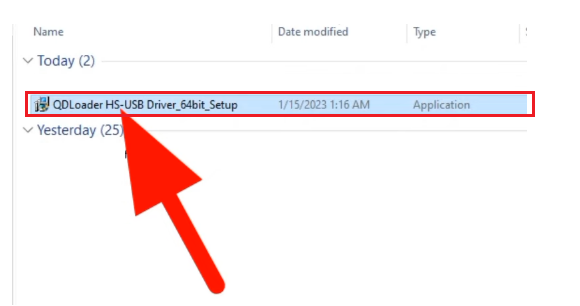
- Then open the folder and double click to run the Setup.exe.
- You will get Installation Wizard Setup,
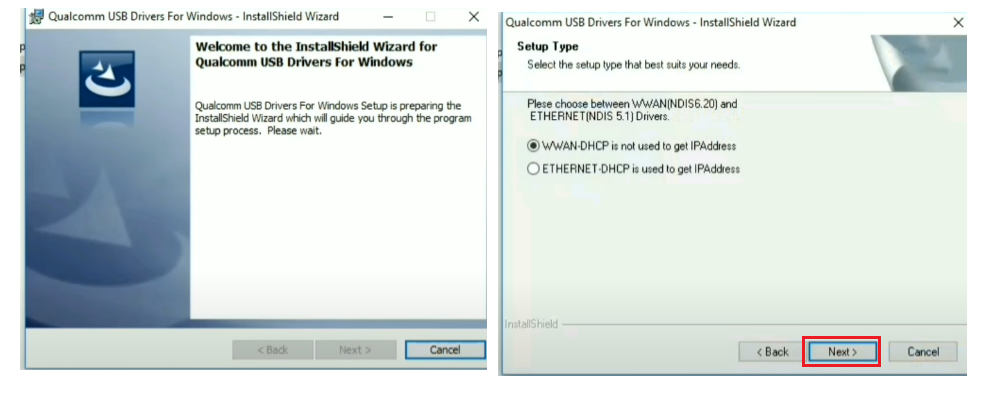
- First, Tick on WWAN-DHCP is not used to get IPAdress, & Click Next
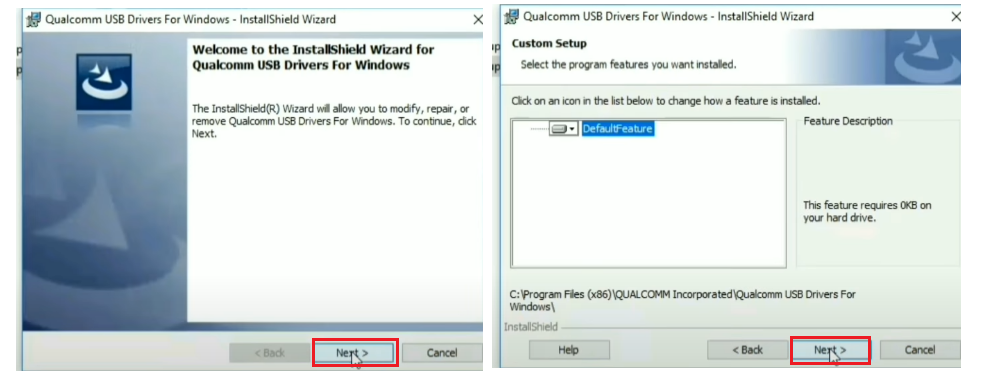
- Next, Click Next => Again click Next.
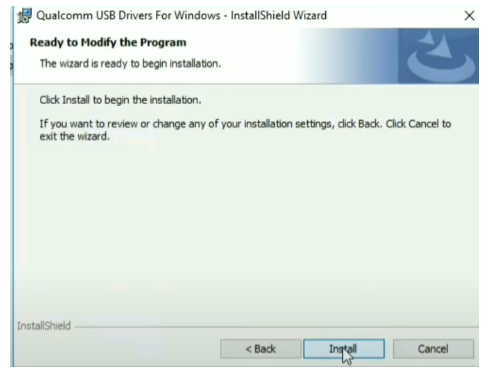
- Then click on the “Install‘ to install the Qualcomm Driver drivers.

- Now, wait for a few seconds to complete the Installation.
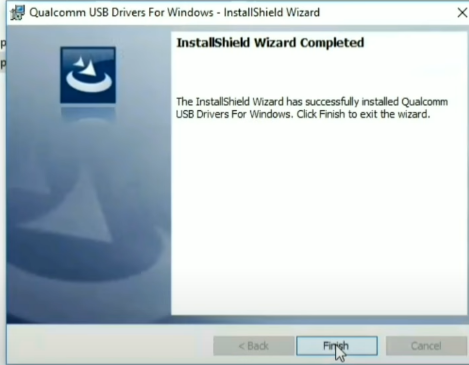
- Once the driver installation is completed then click on the finish button to exit the Wizard.
- Done.
Method 2: Manually Install
If the first method is failed or not working for you then you can follow the second method to install the QCOM Android USB driver manually. follow the step by step process here:
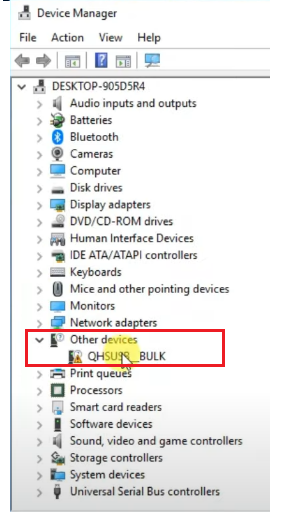
- Open the Control Panel > Device Manager on your Windows PC.
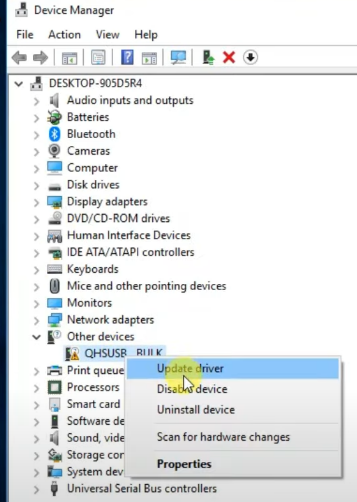
- Right click on QHSUSB__BULK
- Then click on Update Driver
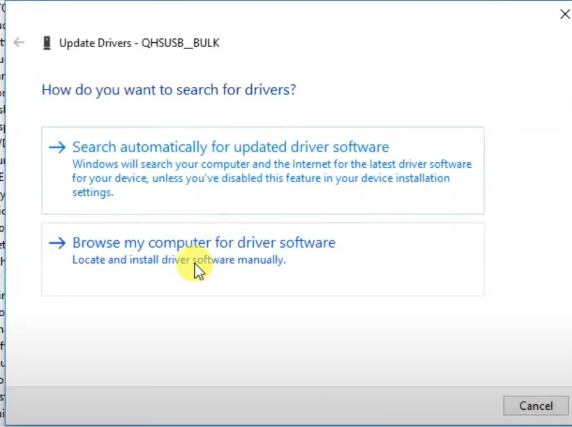
- After that, Select Browse My Computer for Driver Software
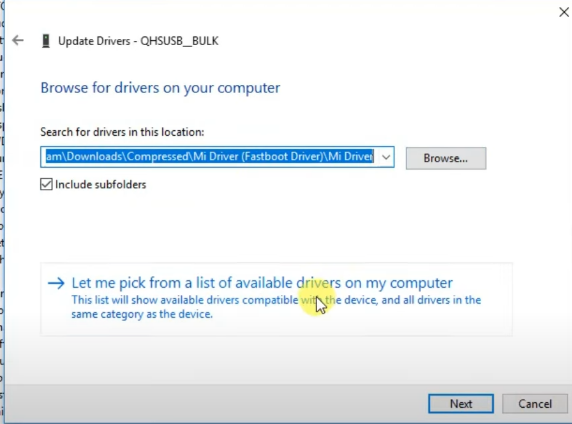
- Then select the “Let me pick from a list of a available drivers on my computer”
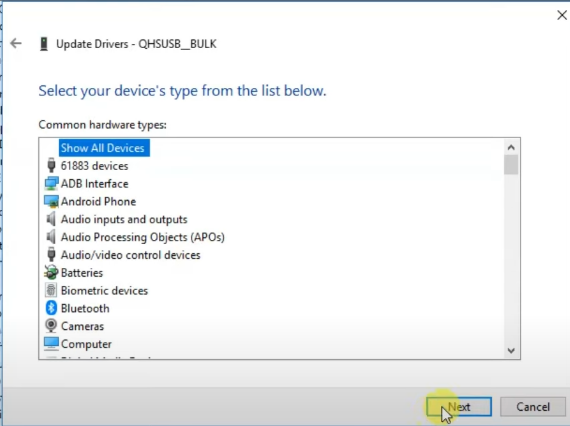
- Select “Show All Devices”& Click Next
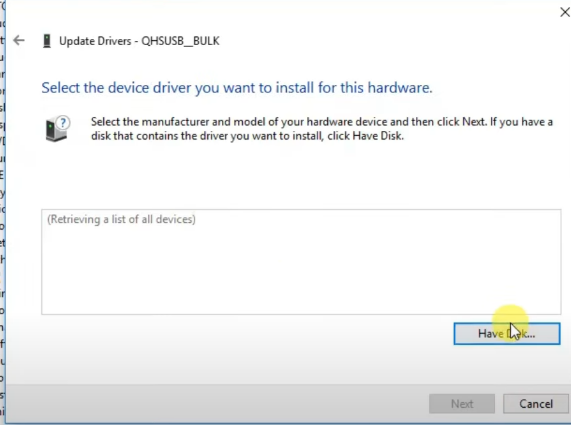
- Now click on Have Disk
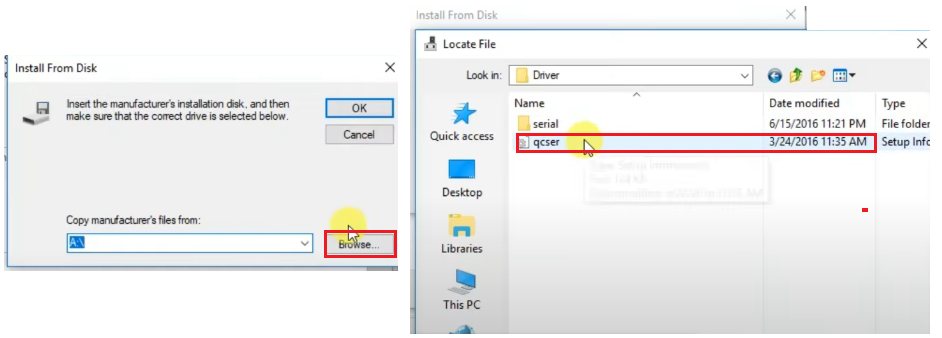
- Click on Browse & then locate the qcser (Qualcomm Manual installation driver) file
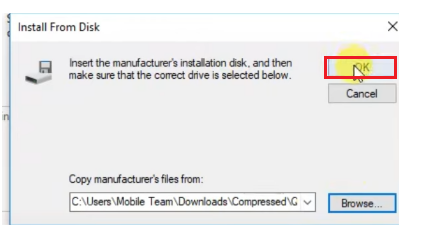
- Then click OK
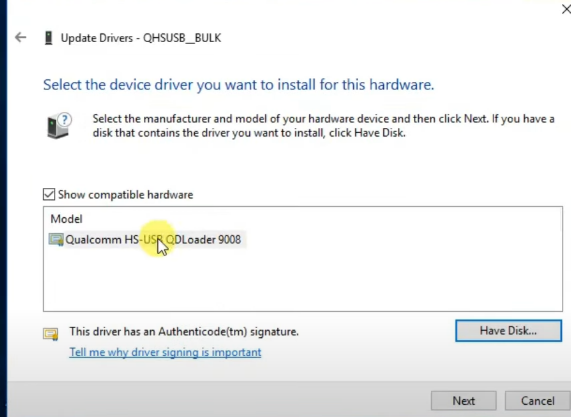
- Now the Qualcomm HS-USB QDLoader 9008 driver will be shown on the list
- Then click on the “Next“.
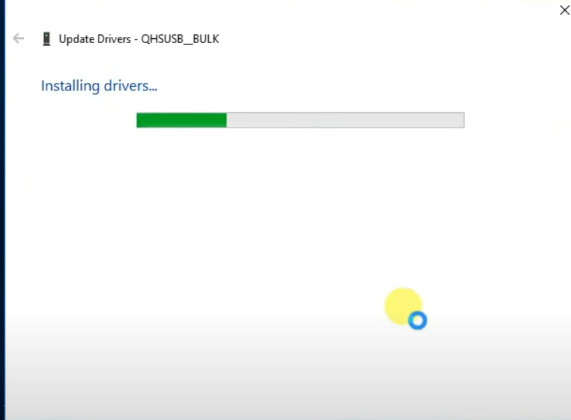
- Now the installation procedure will be started
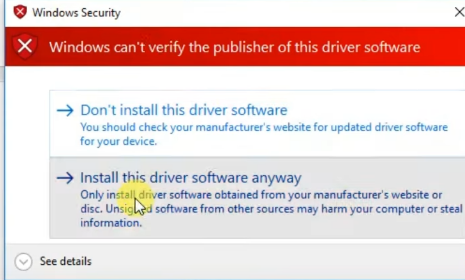
- Wait for finish
- Click Install this driver software anyway couple of times to properly install the driver
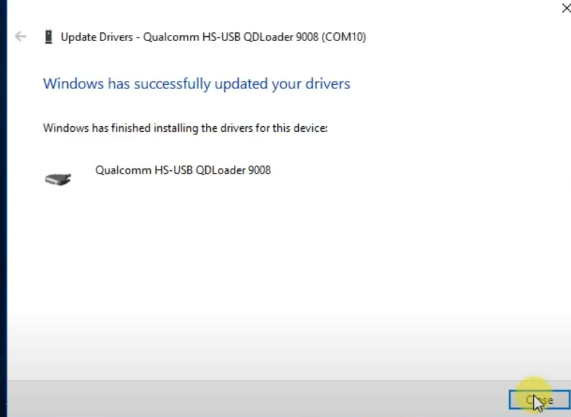
- Once installation has finished, we will see Windows has successfully updated your drivers
- Close the panel,
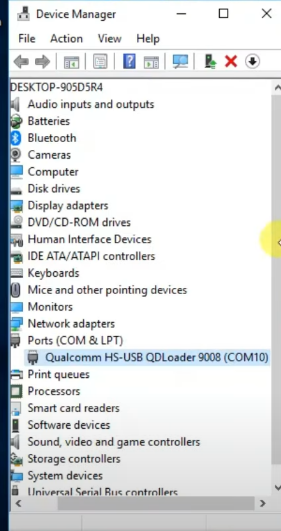
- Then check the Qualcomm drivers successfully reflected under the Port Section
- That’s it.
Additional information:
The Third-Party INF Does Not Contain Digital Signature:
If you are also facing the digital signature errors while installing the driver then check out this article once to fix the problem in a few steps.
- Run the CMD with Administrator Permission.
- Then copy and paste the Code:
bcdedit /set testsigning on- Now restart your computer.
- Check on the right bottom side, there you can see “Test Mode” is enabled.
- Now you can install any MTK USB Driver on your computer without facing any error.
Well, here I provides the best and simple way on How to install Qualcom Drivers on Windows Latest for Windows 7/8/10. I think I clear all your problems regarding the Driver error problem.